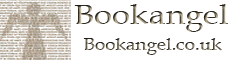Without the Blackberry desktop software, I had been told it would be difficult to get the data off. I love a challenge. The problem with the desktop is that there doesn’t seem to be a build for one of my OS’s. Also, when I checked, Memopad files can’t be opened even if you do back it up. They are stored in a database, not as text files, and though you can download third party software to crack backups I prefer not to.
Now, I’m no Blackberry expert, but there is a workaround, and putting it here might save someone a few hours googling:
You will need:
- PC Software to create Word files (e.g. LibraOffice or Word)
- A micro-SD card
- A micro-USB cable
- A Blackberry
Instructions:
Step 1: Plug SD card into PC.
Step 2: Create a blank Word file for every memo you want to save.
Step 3: Install SD card into BlackBerry
Step 4: Open Memopad and copy a Memo’s contents
Step 5: Go to Applications/Docs to Go/Docs
Step 6: Find the Word Docs you created under Storage. Open one of the Word docs, paste the content in and save.
Step 7: Using Steps 4-6, paste each memo into its own word doc.
Step 8: Plug the Blackberry into the PC
Step 9: Enter Mass Storage mode
Step 10: Copy data onto PC
It may sound like a kludge, but it is easier then the Kobo / Linux custom build I was using which can only be detected over USB by devices running Puppy Linux.
Also, once the SD Card is in the Blackberry, you can create new word docs without uninstalling it. Plug it in through USB, enter mass storage mode and then access it as you would a USB drive to create or delete files as needed.
It works well enough to get this post off!